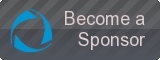Installation rtorrent/rutorrent:
Pour que le plugin "rutorrent" intégré à owncloud fonctionne vous devez installer "rtorrent" c'est un client torrent en ligne de commande.
Quote:sudo apt-get install rtorrent
une fois installé tapez:
Quote:rtorrent
rtorrent devrait se lancer sans problème, faites "ctrl + Q" pour quitter rtorrent.
Une fois "rtorrent" installé nous allons créer les répertoires indispensables à son bon fonctionnement
Quote:sudo mkdir /home/votre_user/Downloads
sudo mkdir /home/votre_user/session
Ensuite le fichier de configuration pour rtorrent:
Quote:sudo nano /home/votre_user/.rtorrent.rc
Et copier coller ce qui suit:
Quote:# This is an example resource file for rTorrent. Copy to
# ~/.rtorrent.rc and enable/modify the options as needed. Remember to
# uncomment the options you wish to enable.
# Maximum and minimum number of peers to connect to per torrent.
min_peers = 50
max_peers = 80
# Same as above but for seeding completed torrents (-1 = same as downloading)
#min_peers_seed = 10
#max_peers_seed = 50
# Maximum number of simultanious uploads per torrent.
max_uploads = 4
# Global upload and download rate in KiB. "0" for unlimited.
download_rate = 0
upload_rate = 50
# Default directory to save the downloaded torrents.
directory = /home/votre_user/rDownloads
# Default session directory. Make sure you don't run multiple instance
# of rtorrent using the same session directory. Perhaps using a
# relative path?
session = /home/votre_user/session
# Watch a directory for new torrents, and stop those that have been
# deleted.
#schedule = watch_directory,5,5,load_start=./watch/*.torrent
#schedule = untied_directory,5,5,stop_untied=
# Close torrents when diskspace is low.
#schedule = low_diskspace,5,60,close_low_diskspace=100M
# Stop torrents when reaching upload ratio in percent,
# when also reaching total upload in bytes, or when
# reaching final upload ratio in percent.
# example: stop at ratio 2.0 with at least 200 MB uploaded, or else ratio 20.0
#schedule = ratio,60,60,"stop_on_ratio=200,200M,2000"
# The ip address reported to the tracker.
#ip = 127.0.0.1
#ip = rakshasa.no
# The ip address the listening socket and outgoing connections is
# bound to.
#bind = 127.0.0.1
#bind = rakshasa.no
# Port range to use for listening.
port_range = 60125-64125
scgi_port = localhost:5001
# Start opening ports at a random position within the port range.
port_random = yes
# Check hash for finished torrents. Might be usefull until the bug is
# fixed that causes lack of diskspace not to be properly reported.
check_hash = yes
# Set whetever the client should try to connect to UDP trackers.
#use_udp_trackers = yes
# Alternative calls to bind and ip that should handle dynamic ip's.
#schedule = ip_tick,0,1800,ip=rakshasa
#schedule = bind_tick,0,1800,bind=rakshasa
# Encryption options, set to none (default) or any combination of the following:
# allow_incoming, try_outgoing, require, require_RC4, enable_retry, prefer_plaintext
#
# The example value allows incoming encrypted connections, starts unencrypted
# outgoing connections but retries with encryption if they fail, preferring
# plaintext to RC4 encryption after the encrypted handshake
#
encryption = allow_incoming,try_outgoing ,enable_retry
# Enable DHT support for trackerless torrents or when all trackers are down.
# May be set to "disable" (completely disable DHT), "off" (do not start DHT),
# "auto" (start and stop DHT as needed), or "on" (start DHT immediately).
# The default is "off". For DHT to work, a session directory must be defined.
#
dht = auto
# UDP port to use for DHT.
#
dht_port = 63421
# Enable peer exchange (for torrents not marked private)
#
peer_exchange = yes
#
# Do not modify the following parameters unless you know what you're doing.
#
# Hash read-ahead controls how many MB to request the kernel to read
# ahead. If the value is too low the disk may not be fully utilized,
# while if too high the kernel might not be able to keep the read
# pages in memory thus end up trashing.
#hash_read_ahead = 10
# Interval between attempts to check the hash, in milliseconds.
#hash_interval = 100
# Number of attempts to check the hash while using the mincore status,
# before forcing. Overworked systems might need lower values to get a
# decent hash checking rate.
#hash_max_tries = 10
Adapter a votre configuration pour les dossiers etc...
Configuration rtorrent/rutorrent:
Vérification de l'adresse local:
Quote:nano /etc/hosts
Recopier l'adresse en face de localhost.
Ensuite nous allons indiquer l'adresse scgi à apache pour la liaison entre rtorrent et rutorrent :
Quote:cd /etc/apache2/sites-enabled/
éditer votre fichier conf :
Quote:sudo nano votre_fichier_conf
Ajouter à la fin (avant VirtualHost ) : SCGIMount /RPC1 127.0.0.1:5001